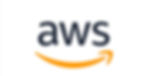Connecting to Ubidots IoT
Tutorial for sending Modbus or CAN bus data to Ubidots IoT with the FATBOX G3 LTE/3G/WIFI Industrial IoT Gateway


Note: This tutorial assumes that user have already setup his FATBOX G3 IoT gateway to receive local device Modbus (see our sample tutorial) or CAN bus data and now wants to configure his gateway to connect and send data to an Ubidots IoT end-point using secure MQTT messaging.
At a Glance
-
Rugged IIoT Gateway for Modbus TCP/RTU (RS485), ZigBee and CAN Bus (ISO15765) device data to be collected and sent to an AWS IoT Service.
-
Run Edge applications on the OpenWRT board supporting Python 2.7.15 & 3.6.5
-
Backhaul via WIFI, Wired Ethernet or cellular LTE/4G/3G
-
Configure hardware to site requirements (DIN Rail, high gain antenna, weather resistant options)
-
CE & FCC approved
What You Need
-
A FATBOX G3 IoT Gateway set
-
A working internet connection
-
Get a Ubidots Account from Us
Connect to Ubidots Cloud Platform
After you have established your connection with your Modbus or CAN Bus device, we can then look at getting the data onto any designated cloud service. Besides using the Azure or AWS IoT clients integrated, we also support an open customer software and 3rd party API (e.g. REST API for HTTP, HTTPS and MQTT) integration to connect to a chosen cloud data or dashboard service.
Direct deployment on Ubidots is a straightforward inclusion of the secure Device Token from user's Ubidots account into the IOT Client menu.
To Obtain your Ubidots Device Token
> Log in to your Ubidots account.
> Then go to <Users\Organizations> and create a new organization by pressing the plus (+) icon located at the upper right side of the platform.
> Enter the organization once it gets created.
> Next, go to the <Tokens> tab to create a new token pressing the plus (+) icon.
> Assign the token name of your preference, and press ACCEPT.
> Copy the token created.
Enter in your the Device Token and Device Name into the IOT Client tab on your G3 web configuration menu. Click on UPDATE to establish the connection to Ubidots Cloud Service.

The FATBOX G3 will start sending the JSON data from the Schneider meter to Ubidots and you will be able to see your new FATBOX G3 created and listed under your ‘Devices’ in your Ubidots account.

Your Customised Reports Dashboard can now be easily built from the different register data (e.g. current from meter at Modbus address 1) using the friendly yet flexible Ubidots platform.

Guides to connect other Cloud Platforms
Connecting to Microsoft Azure
Use MQTT to connect to AWS IoT Services
Have a question for us?
The FATBOX G3 Modbus to Cloud Solution was recently featured in


IoT Tech Expo Global 2018 - London

Electric Indonesia 2017 - Indonesia

IoT Tech Expo Global 2017 - Berlin